First steps#
Access MCP environments#
We offer different environments for different purposes :
PRODUCTION : The production MCP server is located at url: https://api.amadeus-discover.com/mcp
UAT : The UAT MCP server is located at url: https://api-uat.amadeus-discover.com/mcp
The urls can be used to inspect the tools available in the MCP server.
Note
Before going to production, your tests should be done in the sandbox environment or UAT according to the credentials you have been given
In this documentation {base_url} will refer to the targeted environment. (ex use : {base_url} = https://api.amadeus-discover.com if you want to target production environment)
In order to access our tools you will need to generate a token for a specific environment, and use it in the MCP client of your choice.
Token Generation#
Users cannot perform any action on the MCP server without being authenticated and authorized. Therefore, any MCP client must be authenticated by creating an application token through an OAuth2 flow. Once the token has been received, the client can use the MCP tools. Access tokens allow third party application to use the MCP server with the right permissions.
Step 1 – Authentication and Token generation#
The client must send a POST request to :
{{base_url}}/auth/realms/amadeus-discover/protocol/openid-connect/token
by passing an HTTP form (application/x -www-form-urlencoded) containing the following fields:
client_id: the name of the client you received from Amadeus Discover and identifies your app.
client_secret: the secret you received from Amadeus Discover.
grant_type: the string “client_credentials”
token request example using cURL (example targeting production env):
curl -X POST https://api.amadeus-discover.com/auth/realms/amadeus-discover/protocol/openid-connect/token -H "Content-Type: application/x-www-form-urlencoded" --data-urlencode "client_id=your_client" --data-urlencode "grant_type=client_credentials" --data-urlencode "client_secret=your_secret"
The authentication token is contained in the “access_token” field of the JSON returned in the response.
Alternatively, if you have a high-level OpenID Connect client, you can also automatically configure this client with the OIDC Discovery URL {base_url}/auth/realms/amadeus-discover and acquire the authentication token through your client.
Step 2 - Access MCP server with token#
Since the token has been generated, clients can be configured using this token and using “Streamable HTTP” for transport.
We provide a client configuration example with MCP inspector. Other MCP clients should provide similar configuration.
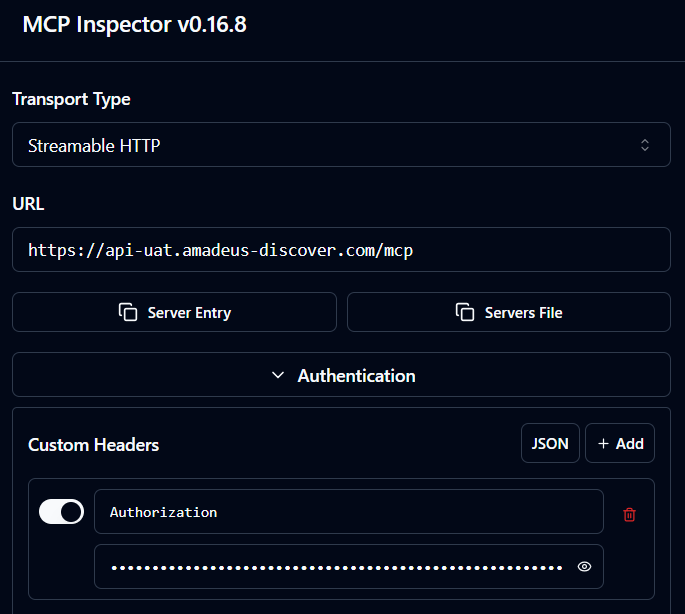
After successful authentication and authorization, the client should be able to discover the available tools:
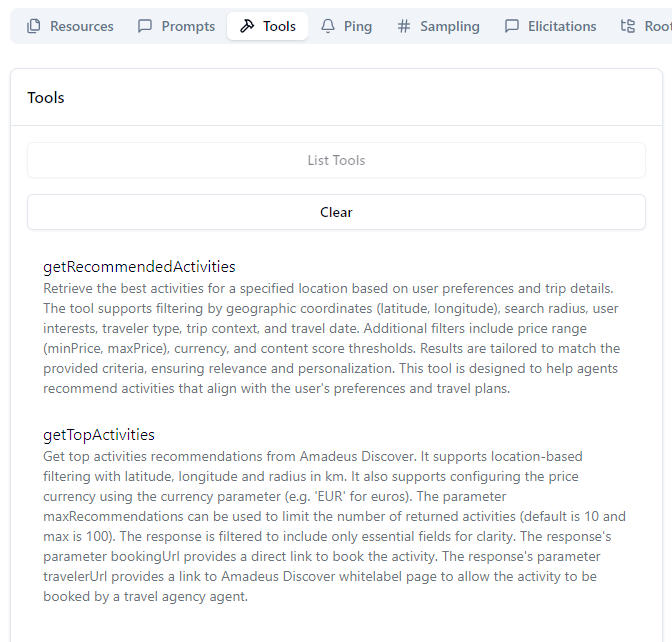
Note
Token lifespan is 2 hours. In case the token has expired, this authentication process will need to be reinitiated to get access to the MCP server. Refresh tokens could also be used.
A token is specifically linked to its environment (i.e production token -> production MCP)